| Recipient Manager |
Recipient manager
This window makes it easy to manage your recipients and their associated forms from a single location. You can add recipients, enter their basic information (e.g., names and addresses), import recipients, delete recipients, add forms, and delete forms all in the same window.
Toolbar
| Add | Import | Delete |
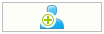
|
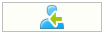
|
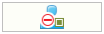
|
Add
Add a new recipient.
Import
Import recipients from a another DT FormMax file.
See the Import page for more details.
Delete
Delete all checked recipients.
Note: This icon will only be available when the check boxes next to one or more recipients have been checked.
Tabs

Identification
Use this tab to record basic information about each new recipient you add. It can also be used to edit information for an existing recipient. Optionally, this information can be added or edited in the recipient's data entry form.
Name
For an individual, enter the first name, middle initial, last name, and SIN.
For all others, enter the name.
Address
Enter the recipient's address.
Note: The following three fields can be configured to be automatically populated with values:
-
City
-
Province
-
Country
See the Preferences page for more details.
Note
You can enter a permanent note for a recipient which will be
carried forward to future years. To view the note, either open up
the recipient manager, or click on the note icon (![]() ) in the Recipients section of
the Navigator.
) in the Recipients section of
the Navigator.
Add forms (n/a for the "Relevé 31" document type)
To add a slip or form, check the box next to the name of the slip or form you wish to add, and then click the "Add forms" button.
Note: Slips (but not forms) can be configured to be automatically added whenever you add a new recipient. See the Preferences page for more details.
Remove forms (n/a for the "Relevé 31" document type)
To remove a slip or form, check the box next to the name of the slip or form you wish to remove, and then click the "Delete forms" button.