| Preferences |
Application preferences
This section lets you specify items that apply to all clients. To specify items that only apply to a particular client, please see the Client preferences section below.
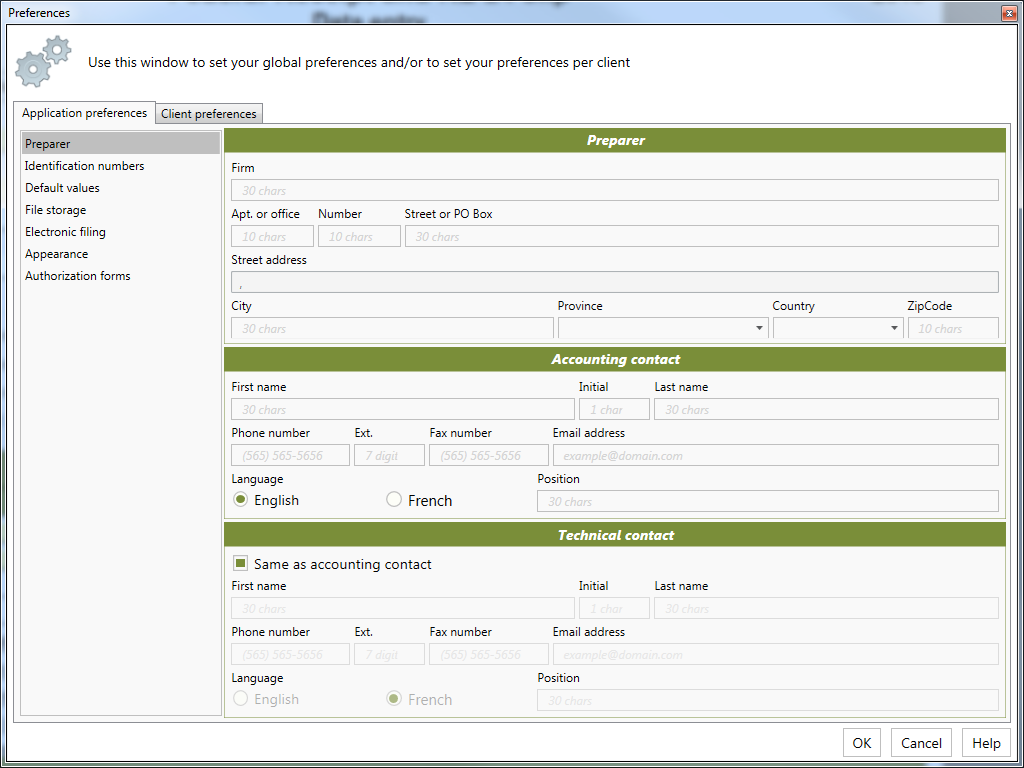
Preparer
This feature allows you to set up the identification profile of the individual or firm preparing the forms. When this information is entered, the software can automatically transfer the data to the forms on which it is required.
This information can be used on other forms, by selecting the accountant's address as the address to print in the Client identification form.
Identification numbers
Enter all information available, where applicable.
Default values
When preparing forms, certain fields require the entry of the same value. To eliminate the need to make the same entry repeatedly, enter the most commonly used values for the following client information:
-
Default language
-
City
-
Province
-
Sign date
These values can easily be changed on a client per client basis by overriding the pre-filled fields.
Automatic adjustment of employee contributions:Check this box if you want DT FormMax to automatically calculate the adjustment of employee contributions on the T4 data entry form.
This value can be changed in a client's file, if necessary, by adding or removing a check mark in the box labelled "Adjust employee contributions" on the bottom of the data entry form.
Note: The adjustment is not approved by the Canada Revenue Agency or by Revenu Québec.
Currency format:You can set different currency formats for English and French.
Recipient default values:You can specify default values for the City, Province, and Country. Whenever you add a new recipient, these fields will be automatically populated with the values that you specify here.
Note: These values can be overridden for a particular client in the Client preferences section (see below).
Warning: If you specify values here and then open a DT FormMax file containing recipients with corresponding blank fields, those fields will automatically be updated with these values.
File storage
The directory containing your client files can be located anywhere on your local computer or network. You should choose a location that is accessible to all potential users of DT FormMax in your office. It is recommended to avoid having your client directory located in the same directory as the DT FormMax system files.
In the client file directory, DT FormMax can create a number of sub-directories to organise the files in a logical structure. Sub-directories for each year for which data is entered (2012, 2013 etc.) will be created. Each of these will be further divided into separate directories to contain personal, corporation, partnership and trust data.
Electronic filing
Please click here to obtain information on the steps to follow in order to electronically file tax slips through the Internet filing option.
Appearance
DT FormMax provides the preparer with the option of using colour to differentiate between specialized fields such as imported, mandatory and overridden fields.
You can also set the behaviour of the Tab key in this section. When navigating forms with the Tab key, you can either have the Tab key set to move to all fields on the form, or only those fields that are most commonly used. The latter option can save a lot of keystrokes.
Authorization forms
This section allows the user to enter information pertaining to Forms AUT-01 and AUT-01X. In addition, the user can specify whether this authorization is granted to an individual or to a firm.
Client preferences (n/a for the "Relevé 31" document type)
This section lets you specify items that only apply to a particular client, or the recipients of a particular client.
Note: This section is only available after you have opened a DT FormMax file.
To use it, first select a client in the Client section. Then select one of the following pages in the Preferences section:
-
Default values
-
Recipient slip default values
Default values
This page lets you override the Recipient default values application settings for a particular client (this section is explained in more detail above). To do so, just uncheck the box next to Use application preferences.
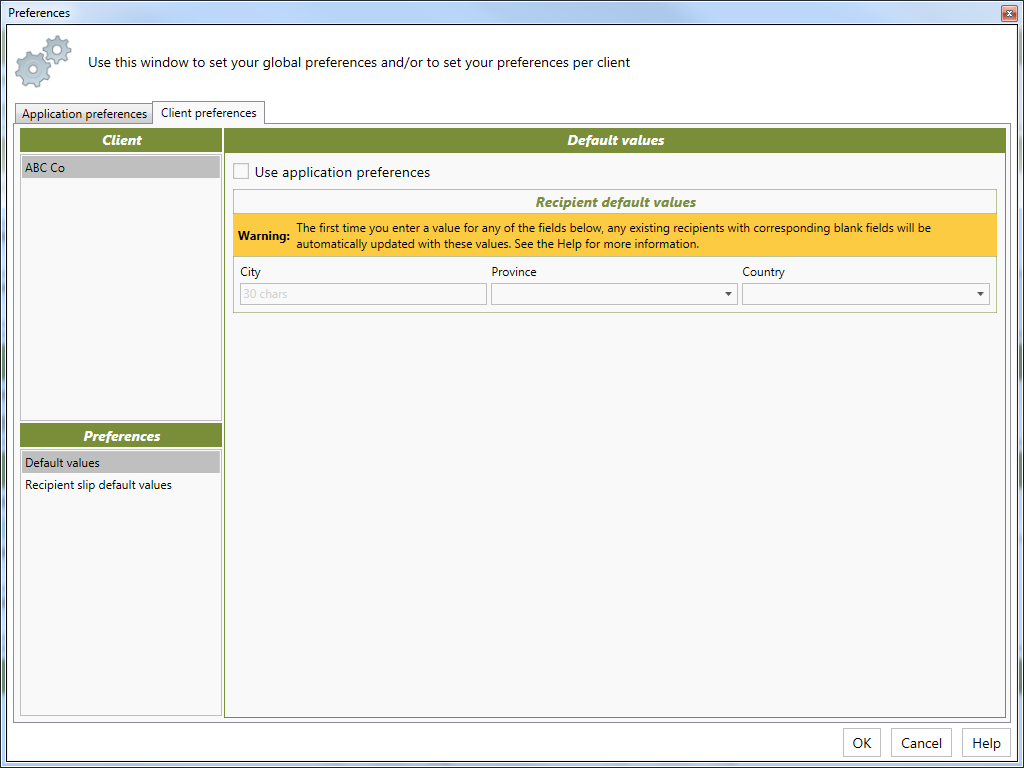
Recipient slip default values
This page lets you do the following:
-
Specify which slips to automatically add when adding new recipients.
-
Specify values to be automatically filled in on the data entry form when adding new recipients.
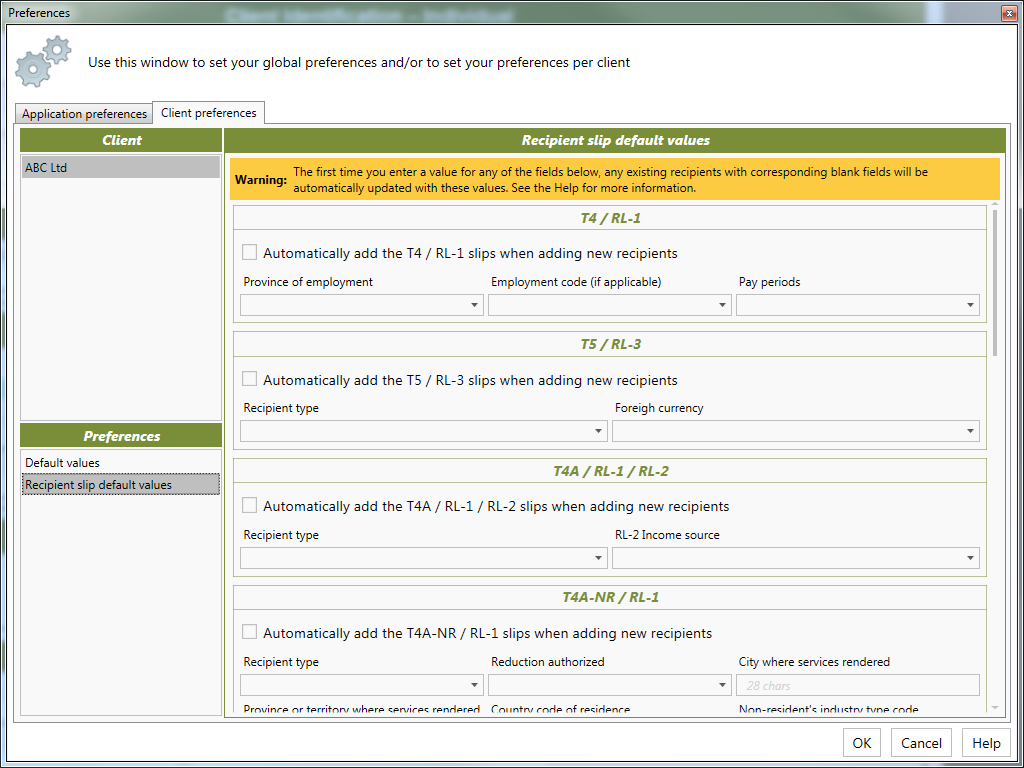
Note: This page is only available for 2015 and later files.