|
This document describes the various steps involved in electronically filing Quebec corporate tax returns through the My Account for Businesses service of Revenu Québec (RQ).
Step 1 - Completing the Quebec T2 efile setupTo access the Quebec T2 efile setup, select EFILE Setup from the Efile menu and click the Quebec tab. DTMax supports two methods of transmission, namely:
If transmitting through My Account for Businesses you will be required to enter your clicSÉQUR user code and password. If you do not want your password displayed in the efile setup, you may leave this field blank but this will require DT Max to prompt you for your password prior to transmitting any returns. If transmitting through NetFile you will be required to enter your NetFile number and web access code. If you do not want your web access code displayed in the efile setup, you may leave this field blank but this will require DT Max to prompt you for your web access code prior to transmitting any returns. Lastly, you must select which corporate returns you wish to file via the Internet. Once the setup is complete, click Save. To override your default settings, you may enter the keyword Efile-Quebec within a particular client's file. Please note that all efile eligible corporations with gross revenue in excess of $1 million and filing a return with a tax year ending after May 2010 will be required to Internet file their return. The only exceptions are:
Gross revenue in excess of $1 million will be determined by the total of lines 8299 (Total Revenue) and 9659 (Total Farm Revenue) of Schedule 125. Please note that Revenu Québec eliminated the mandatory electronic filing threshold of $1 million in gross revenue for taxation years beginning in 2024 or subsequent. All corporations that are eligible for Corporation Internet filing, whether their gross revenue is in excess of $1 million or not, are required to electronically file their returns if the taxation year begins in 2024 or later. 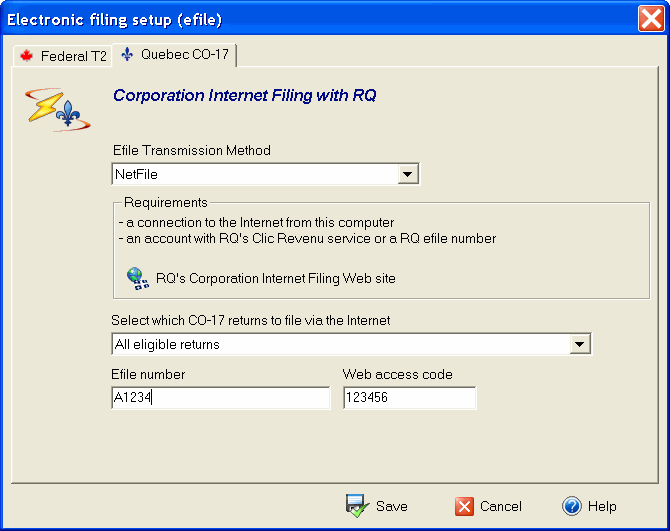
Step 2 - Reviewing the eligibility requirementsPrior to transmitting a corporate return, you must determine whether or not it is eligible for efile. Should a return be ineligible, DT Max will specify it within the Notes and diagnostics page. 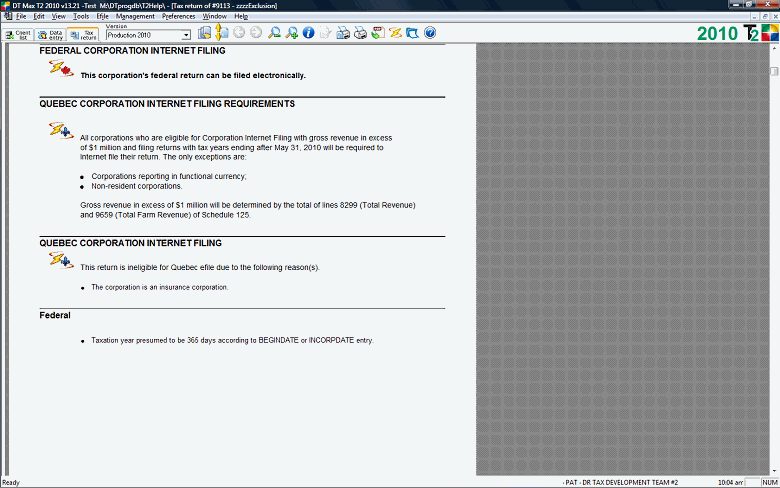
Step 3 - Obtaining client consentWhen transmitting a corporate return through My Account for Businesses, you must ensure that the corporation in question has granted you power of attorney. You can view a listing of the businesses which have granted you power of attorney when accessing the site. If a corporation has not granted you power of attorney, it may do so electronically after having registered for My Account for Businesses, or you may complete form MRW-69.E Power of Attorney, Authorizaton to Communicate Information to a Person Registered for My Account for Businesses . When transmitting a corporate return through NetFile, DTMax will complete the CO-1000. TE Online Filing of the Corporation Income Tax Return by an Accredited Person. Your client's signature must be obtained prior to the transmission of the corporate return. Step 4 - Transmitting the returnWhen ready to transmit, click the Efile icon or select Transmit and receive from the Efile menu. Although you have the option to transmit either the current client or a specified batch of clients, we recommend returns be transmitted one at a time. DT Max will transmit the CO-17 keying summary and GIFI information by efile, and submit all other schedules in PDF format. Any additional supporting documents that must be attached can be included through the keyword QcEfile-Attach . After you click Continue, DT Max will generate and transmit the electronic return, and retrieve any available acknowledgements. Although the transmission takes place in real time, you may notice a delay as DT Max builds and transmits the file in question. 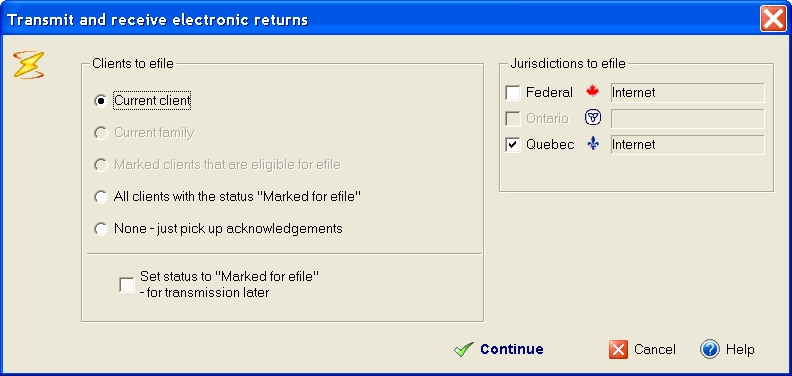
Step 5 - Viewing the efile reportsEfile reports can be viewed and printed by selecting View and print EFILE reports from the Efile menu. All transmissions are listed in the efile reports screen. Simply scroll through the list and mark the reports you wish to view or print, then select View/print reports. All the reports selected will then be displayed for review. You can use the Windows scroll bar to move through the reports. Use your mouse's right button to choose the page or report you wish to display or print. Note that reports that have been received but have not yet been viewed are identified as "NEW" in the control number column. If a return has been successfully efiled, the keyword Progress will appear in the client's file indicating Efile acknowledgment - Quebec. Note that once you have successfully transmitted a return, you cannot efile it again. If you subsequently locate an error in the tax information, you will have to file a paper copy of the amended return with reference to the efile confirmation number. You cannot efile an amended return. If the return has been rejected, the keyword Error-Code with a description of the error will appear in the client's file. August 25, 2023 |