- QuickStart Tutorial
Start page
Enter a User name of your choice. Click on New file in order to create a new file, or click on Open file to access a previously created document. You can also open a file that you've worked on recently by clicking on the name of that file in the Recent files section. To carry forward an existing file from one year to the next, simply click on Carry forward and choose the document to carry forward.
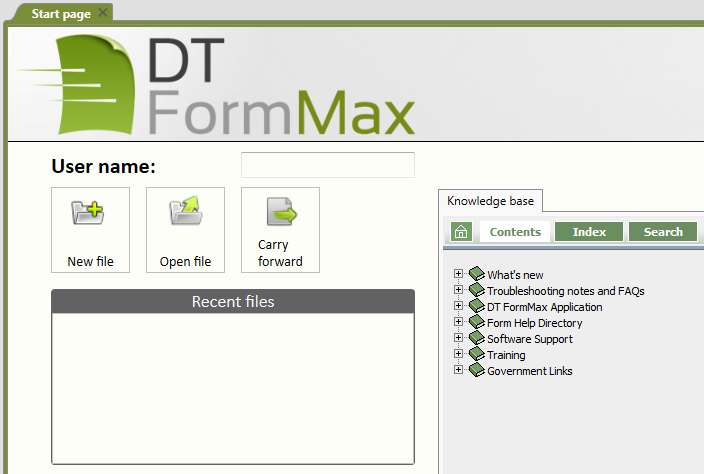
Entering information
The first step in preparing a client's file is to enter all their relevant data in the Client identification section of the navigator. This information will populate the appropriate fields in all the required forms, as applicable.
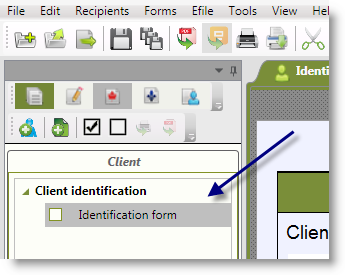
Adding Recipients
Click on the Recipient manager![]() icon in the toolbar, or
right-click the Recipients section of the Navigator
and select Open the recipient manager. Click the Add a
new recipient button
icon in the toolbar, or
right-click the Recipients section of the Navigator
and select Open the recipient manager. Click the Add a
new recipient button 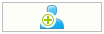 . See
the Recipient
manager page for more information.
. See
the Recipient
manager page for more information.
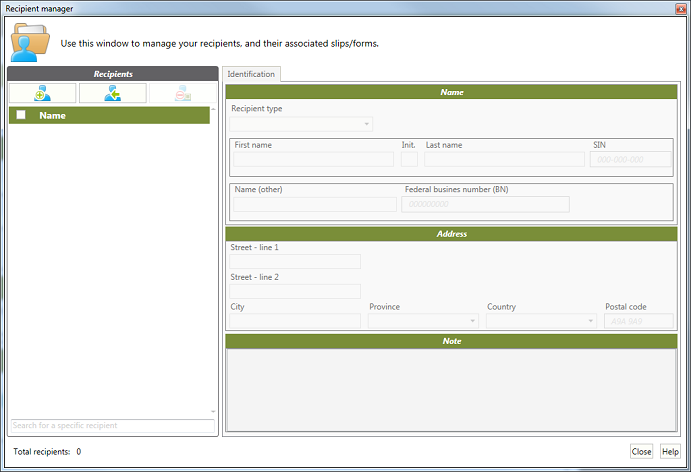
Adding forms
Click on the Add forms button or press [Ctrl+Ins]. A new window will open. Select the form
or forms you wish to add (e.g. T4 and RL-1 Summaries), and
then click on the Add selected forms button.
button or press [Ctrl+Ins]. A new window will open. Select the form
or forms you wish to add (e.g. T4 and RL-1 Summaries), and
then click on the Add selected forms button.
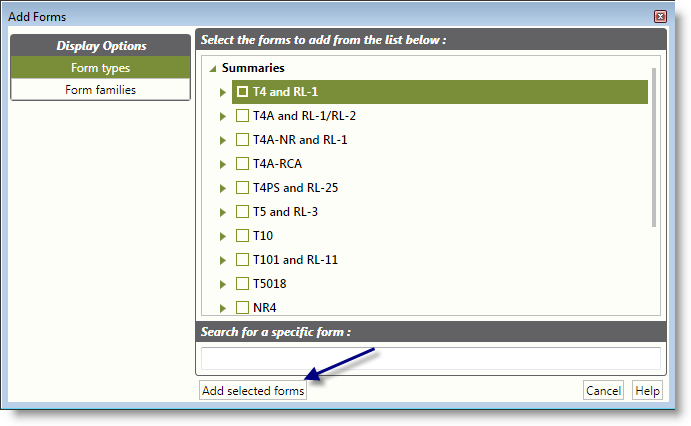
Filters
For easy display and entry of data, DT FormMax provides you with several filters to allow you to view only the forms you need.
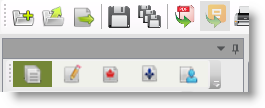
Printing Options
DT FormMax gives you a variety of printing options. You can
print the current form by clicking on File -> Print
current form, print the current page (e.g., only the page that
you are currently viewing of a multi-page form) by either clicking
on File -> Print current page or the toolbar icon
 , or print all or a
customized selection of forms by either clicking on File
-> Print or the toolbar icon
, or print all or a
customized selection of forms by either clicking on File
-> Print or the toolbar icon  .
.
To modify your printing preferences, simply click on Tools
-> Forms printing manager. See the Forms printing
manager page for more information.
Internet Transmission
Before transmitting your slips via the Internet, make sure to
fill out your Preparer information and your transmitter number(s)
by clicking on Tools -> Preferences.
Don't forget to select the option E-filing on the
toolbar.
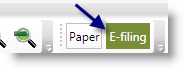
Once you are ready, you can prepare your slips for transmission
by clicking on  to generate a
valid XML file for Internet transfer. To transmit your slip(s) via
the CRA or RQ website, click on
to generate a
valid XML file for Internet transfer. To transmit your slip(s) via
the CRA or RQ website, click on  .
.
Click here
for additional information on Internet transmission.